Shortcuts and UI Interactions: Difference between revisions
Jump to navigation
Jump to search
mNo edit summary |
No edit summary |
||
| (10 intermediate revisions by the same user not shown) | |||
| Line 1: | Line 1: | ||
[[File:VirtualSliders.gif | This page provides examples of shortcut usage and UI interactions. A comprehensive list of shortcuts can be found in the [http://www.gafferhq.org/documentation/{{LatestGafferVersion}}/Interface/ControlsAndShortcuts/index.html Controls And Shortcuts] page of the Gaffer documentation. | ||
[[File:CursorValueIncrement.gif | |||
[[File: | === Manipulators === | ||
[[File:SelectUpstreamDownstreamNodes.gif | [[File:GafferManipulatorScale.gif|frame|Manipulator size can be decreased with <code>-</code> and increased with <code>=</code>.|none]] | ||
[[File:MiddleDragToPin.gif | [[File:RotateManipHotkeys.gif|frame|Hold <code>Shift</code> while rotating to make precise adjustments. Hold <code>Ctrl</code> to step in 30 degree increments.|none]] | ||
[[File:SnapToObjectInViewer.gif|frame|Hold <code>V</code> with the translate or rotate tools enabled to snap or aim at the point clicked.|none]] | |||
[[File:MultiSelectSnapTo.gif|frame|Holding <code>V</code> to snap and aim also works with multiple selected objects.|none]] | |||
=== Expressions and the Python Editor === | |||
[[File:PlugDragDropPythonEditor.gif|frame|Drag a plug from the Node Editor into the Python Editor for easy access.|none]] | |||
[[File:ExpressionPlugDragDrop.gif|frame|Drag a plug into the expression editor to access the plug’s value.|none]] | |||
=== Editing Plug Values === | |||
[[File:GangPlugs.gif|frame|Gang plug values together with <code>Ctrl</code> + <code>G</code>.|none]] | |||
[[File:GafferPlugMath.gif|frame|Math operators can be used to edit plug values.|none]] | |||
[[File:VirtualSliders.gif|frame|Edit plug values by holding <code>Ctrl</code> or <code>Ctrl</code> + <code>Shift</code> and click-dragging left or right.|none]] | |||
[[File:CursorValueIncrement.gif|frame|Edit plug values with the <code>Up</code>, <code>Down</code>, <code>Left</code>, <code>Right</code> cursor keys.|none]] | |||
=== Viewer === | |||
[[File:GafferVisualisersMenu.gif|none|frame|Adjusting visualiser scale in the Viewer.]] | |||
[[File:CameraCopyFromViewer.gif|frame|Copy camera position from the Viewer.|none]] | |||
[[File:SelectionMasking.gif|frame|Use selection masking to limit what is selectable in a Viewer.|none]] | |||
[[File:SelectionTool.mp4|description=Selection tool modes allowing selection based on attributes such as usd:kind.]] | |||
</br> | |||
[[File:HighlightPlacement.mp4|description=Place highlights with the Light Tool's Highlight mode.]] | |||
=== Graph Editor === | |||
[[File:ConnectToBookmark.gif|none|Using <code>Connect Bookmark</code> to quickly make connections from bookmarked nodes.|frame]] | |||
[[File:SlashTool.gif|none|frame|Hold <code>X</code> to cut connections between nodes.]] | |||
[[File:SelectAffectedObjects.gif|frame|Use <code>Select Affected Objects</code> to quickly select all objects affected by a filtered node.|none]] | |||
[[File:SelectUpstreamDownstreamNodes.gif|frame|Select upstream nodes with <code>Shift</code>+<code>Alt</code>+<code>Click</code>. Select downstream nodes with <code>Ctrl</code>+<code>Alt</code>+<code>Click</code>.|none]] | |||
[[File:MiddleDragToPin.gif|frame|Middle-drag a node from the Graph Editor to pin it to a Viewer or Editor. <code>N</code> quickly unpins a Viewer or Editor|none]] | |||
Latest revision as of 16:38, 4 July 2024
This page provides examples of shortcut usage and UI interactions. A comprehensive list of shortcuts can be found in the Controls And Shortcuts page of the Gaffer documentation.
Manipulators
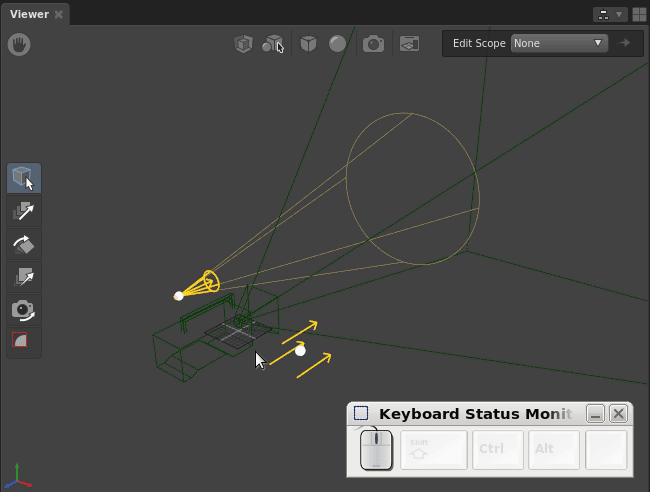
- and increased with =.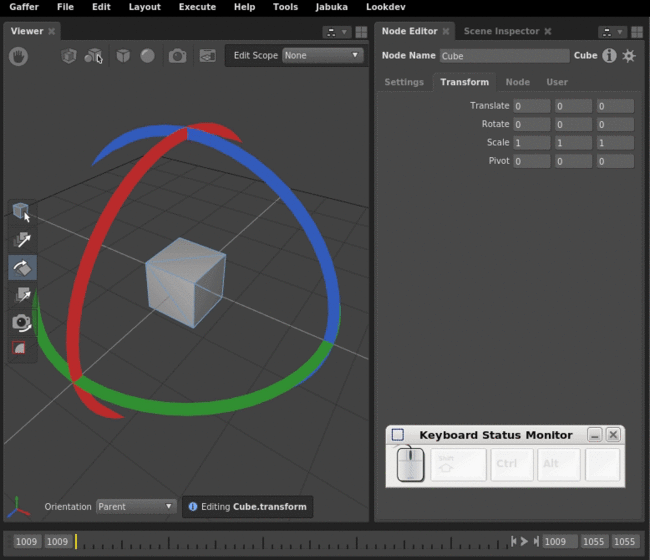
Shift while rotating to make precise adjustments. Hold Ctrl to step in 30 degree increments.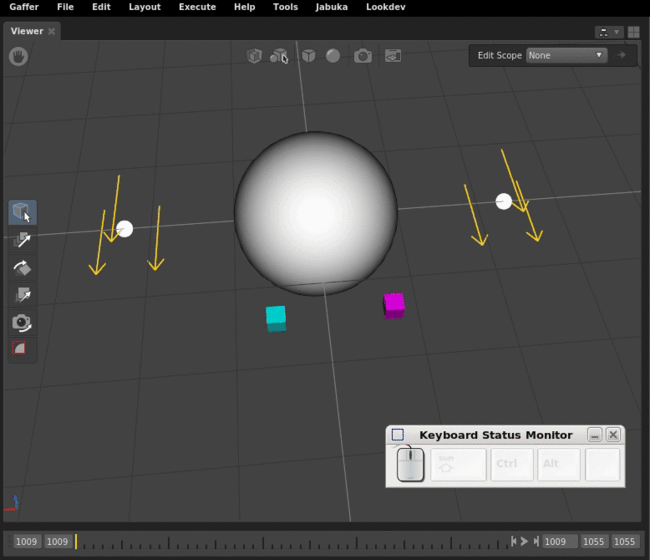
V with the translate or rotate tools enabled to snap or aim at the point clicked.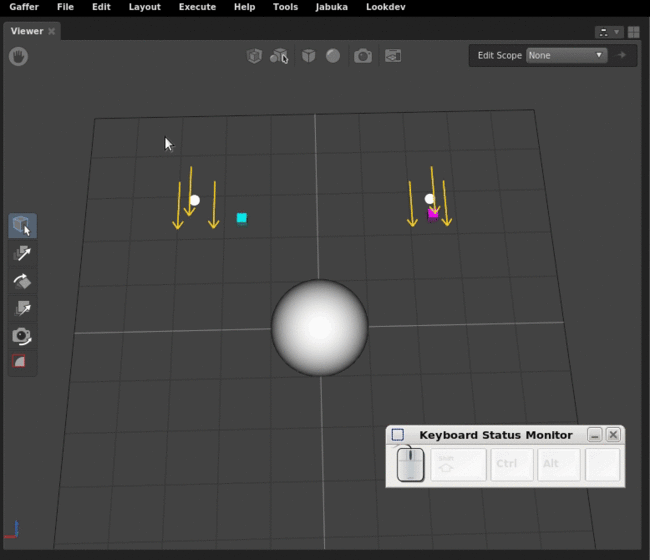
V to snap and aim also works with multiple selected objects.Expressions and the Python Editor
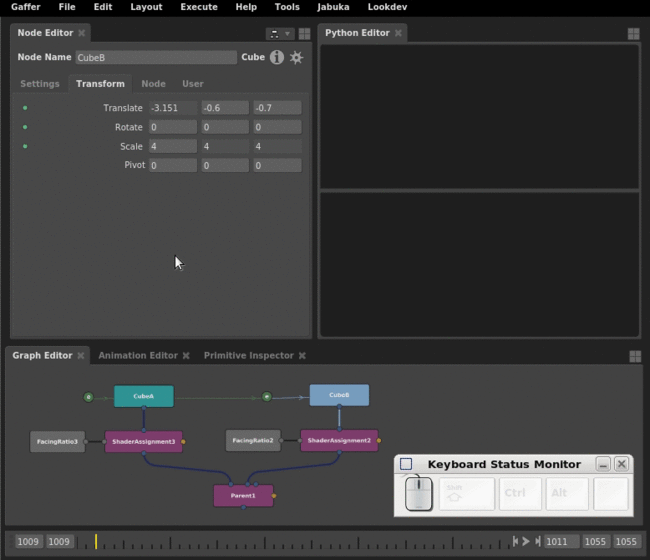
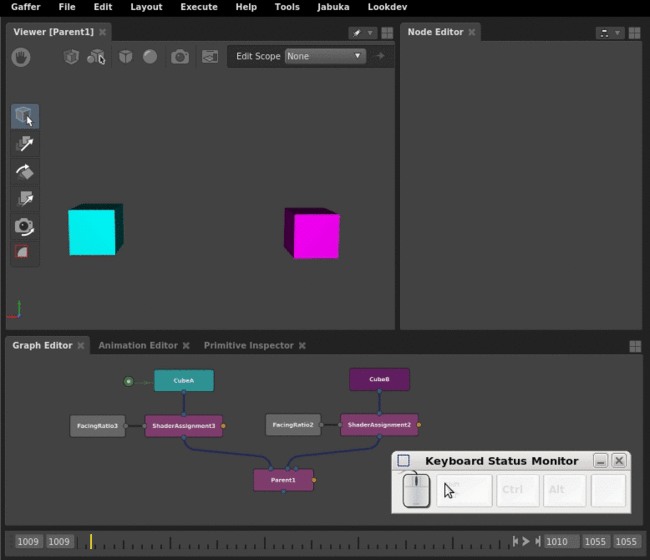
Editing Plug Values
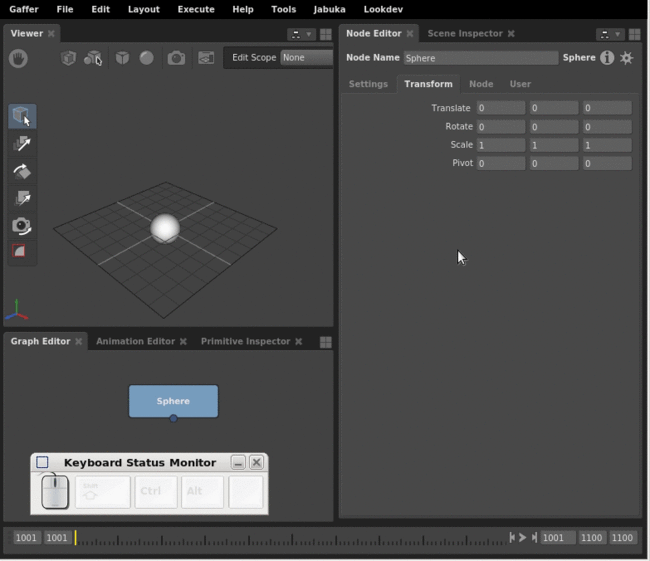
Ctrl + G.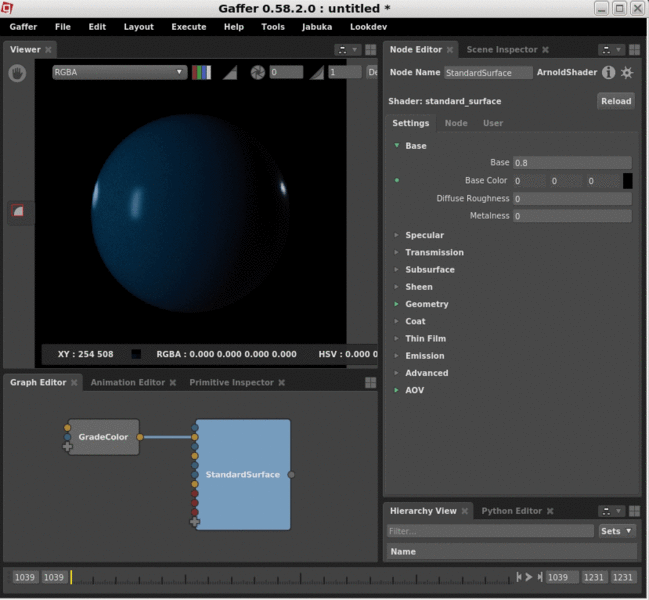
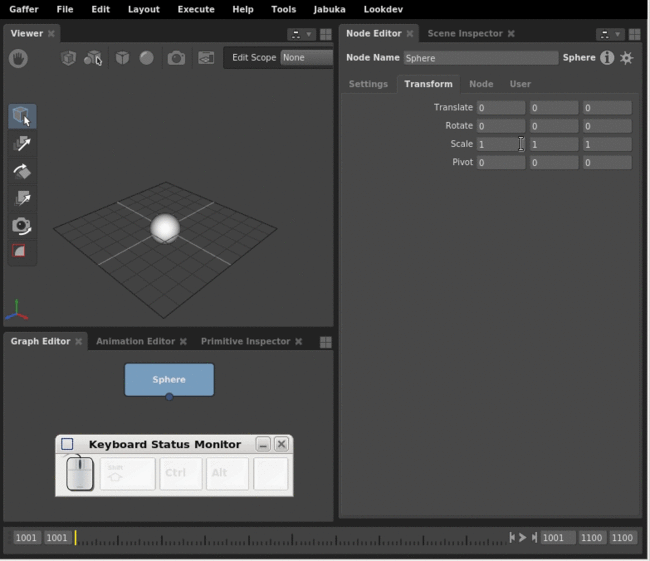
Ctrl or Ctrl + Shift and click-dragging left or right.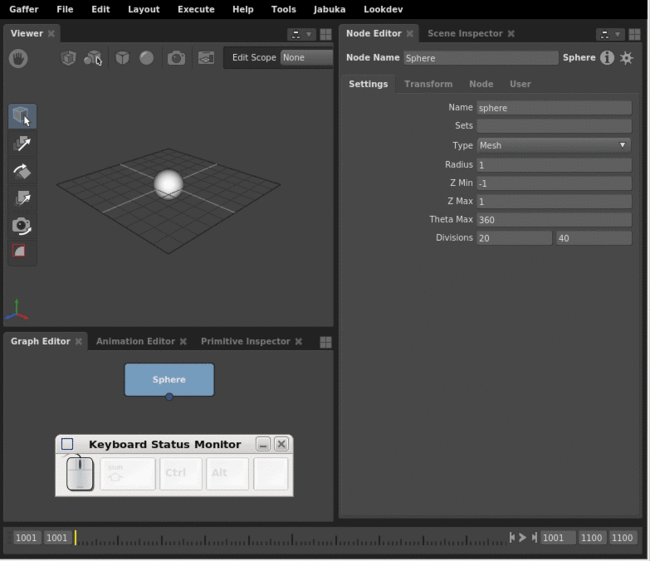
Up, Down, Left, Right cursor keys.Viewer
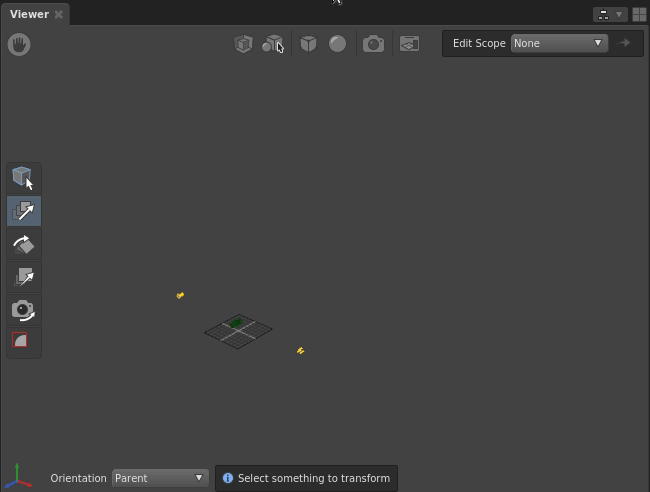
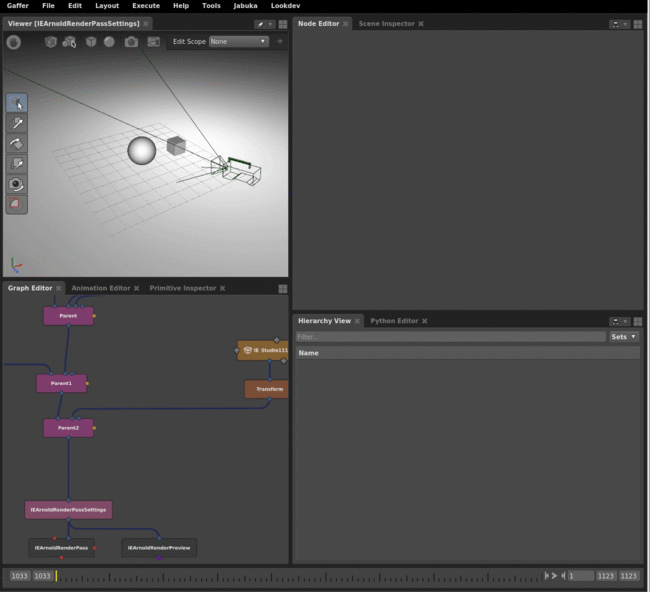
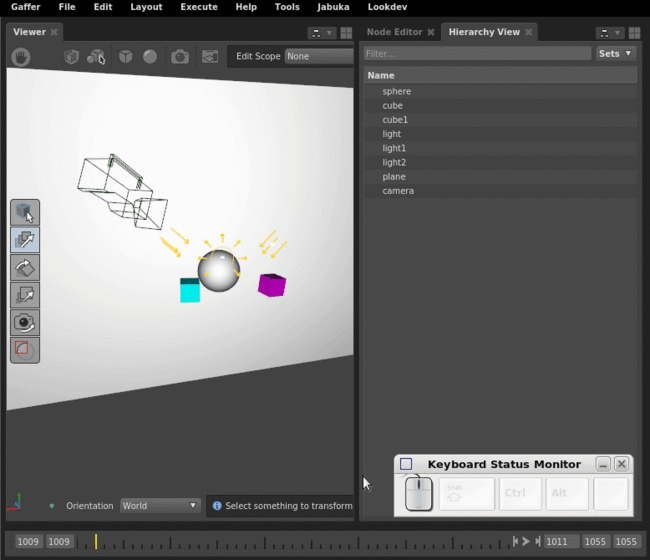
Graph Editor
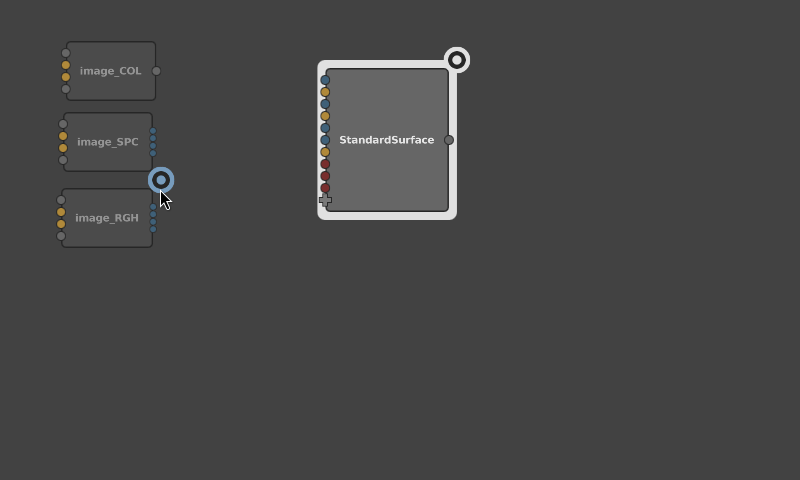
Connect Bookmark to quickly make connections from bookmarked nodes.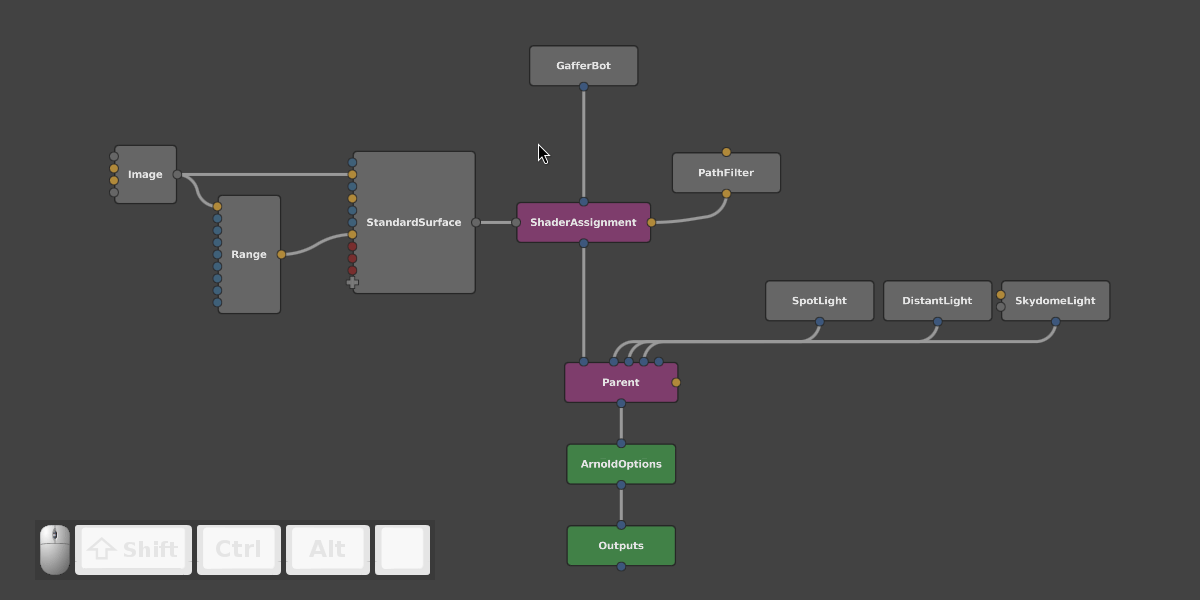
X to cut connections between nodes.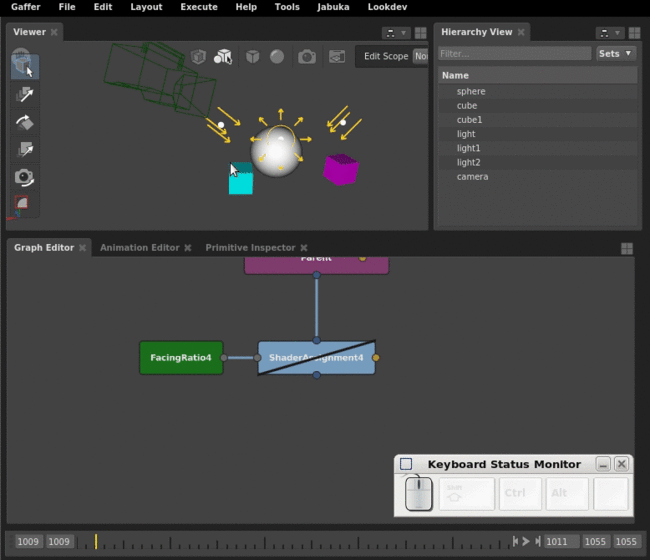
Select Affected Objects to quickly select all objects affected by a filtered node.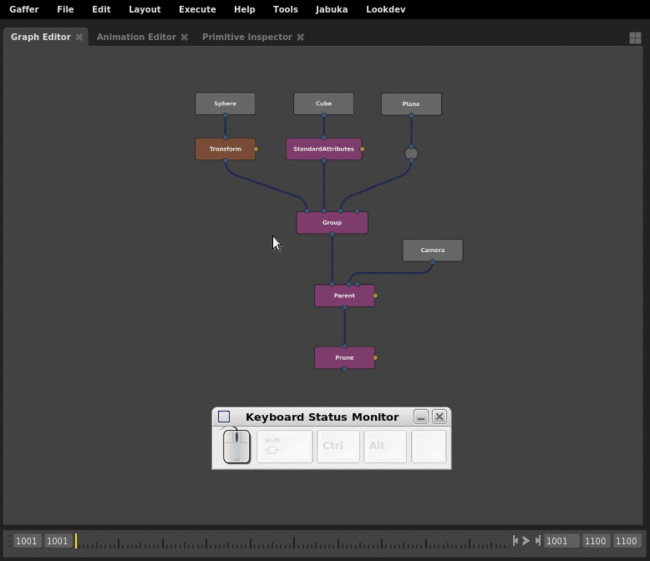
Shift+Alt+Click. Select downstream nodes with Ctrl+Alt+Click.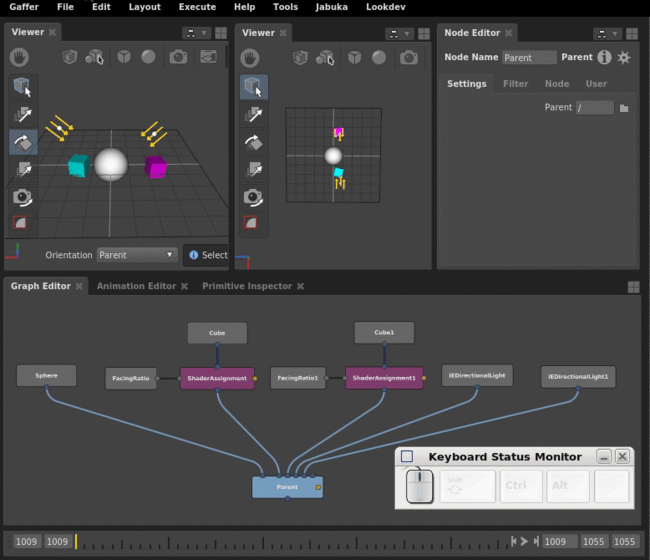
N quickly unpins a Viewer or Editor